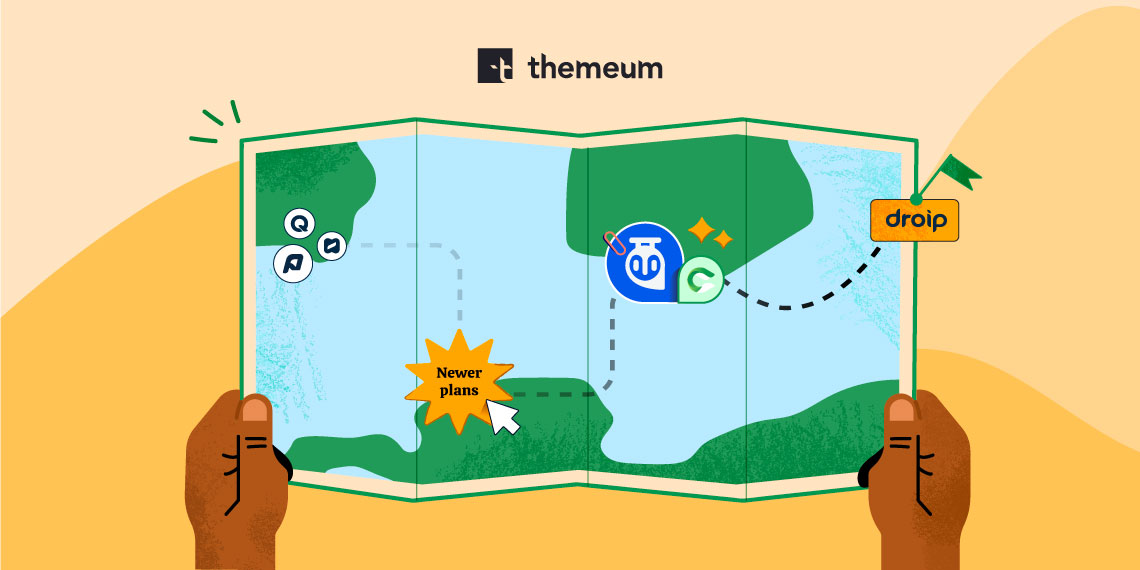WP Crowdfunding is now Growfund — the new era of fundraising!
WP Crowdfunding is now Growfund!
WP Crowdfunding is now Growfund — the new era of fundraising!
WP Crowdfunding is now Growfund!
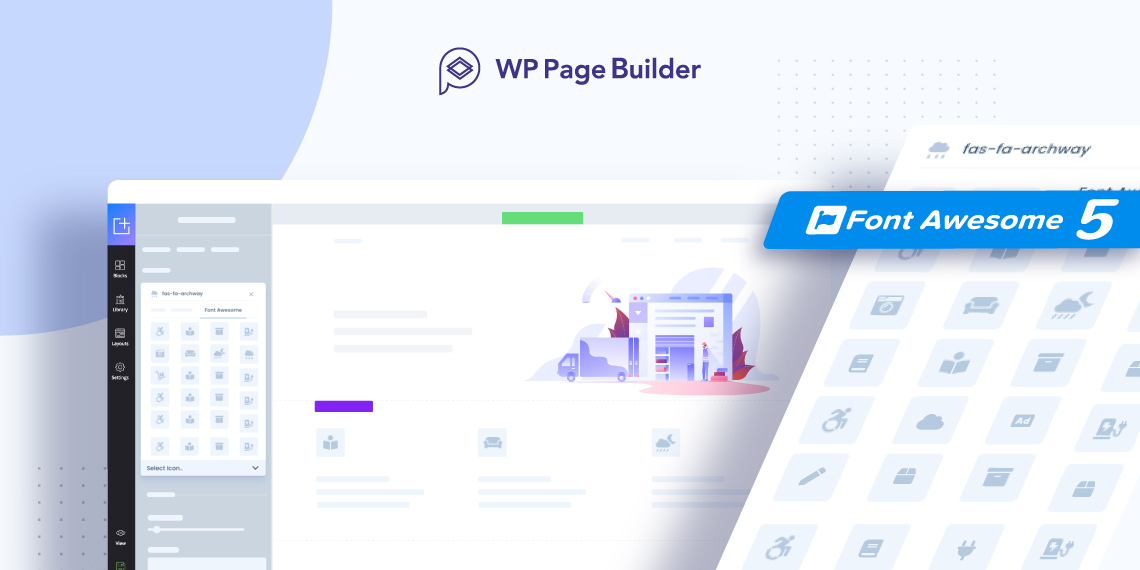

September 20, 2019
Share
We’re always super excited to work on the updates of our products and this time we bring an awesome update with Font Awesome 5 integration. Let’s explore everything you can do with WP Page Builder v1.2.1 and Font Awesome 5.
If you’re hearing about Font Awesome 5 for the first time, we’ll tell why it’s an absolute delight to use. Font Awesome 5 brings 1500 beautifully created vector icons and logos offered to you in small file sizes. The icons are fully scalable with no compromise in quality whatsoever.
If you’re an icon lover then you’ll get a world of use from Font Awesome 5 in WP Page Builder.
There are a lot of advantages of using Font Awesome 5 some of which we list below:
The icons are what really brings you to Font Awesome 5. Every icon has been redesigned for better readability and accessibility. Vertical positioning has also been made easier by removing the Font descender.
The framework is SVG-based and gives you all the benefits of using SVG minus the hassle. The syntax has been simplified quite a lot and the customization tools have been built on top of it.
To enable screen-readers and desktop-designers to use icons the right way, ligatures were added to all icons. The icons have been improved so that the accessibility is available to a much wider audience.
Font Awesome 5 brings modernized CSS framework. Customize Font Awesome’s Web Fonts with CSS method by utilizing picking partials and variables to include by using SCSS or Less.
The backward compatibility of shim version 5 is what lets you get the latest icons fast. Moreover, you get the upgrade to SVG with JS too.
There are a lot of reasons why icons have been on trendy sites in 2019. Using icons when building your site with WP Page Builder is the easiest way to make the most of Font Awesome 5.
How to use Font Awesome 5 with WP Page Builder?

There are many ways you can maximize the utilization of your icons.
When you want to communicate information to your visitors, using an icon gives a boost. That way readers have an idea about the context even before reading the text.
Icons, when placed cleverly, leads to better site navigation. The classic example would be the hamburger menu icon or arrow icons to guide users easily.
Display icon style in a way that represents your brand image and site design. Since there are endless styles of icons available, you can select one that represents your brand the best. Minimalist, colourful, fun or serious- you get it all with Font Awesome 5 in WP Page Builder.
Icons help convey information without any clutter. You can replace texts with icons and they happen to be more impactful than normal texts. Icons keep designs interesting while getting the message across.
Below you’ll find one of the many ways you can use Font Awesome 5 icons with WP Page Builder to showcase your services/products.
Icons are fun and simple ways to express site design and communicate with your users. It improves the readability of your site immensely. When it comes to icons, Font Awesome 5 is one of the best out there. So whether you’re a pro/free Font Awesome 5 user, you can include icons in your site easily with WP Page Builder. So what’s stopping you? Show us some of your awesome works with Font Awesome 5 and WP Page Builder!