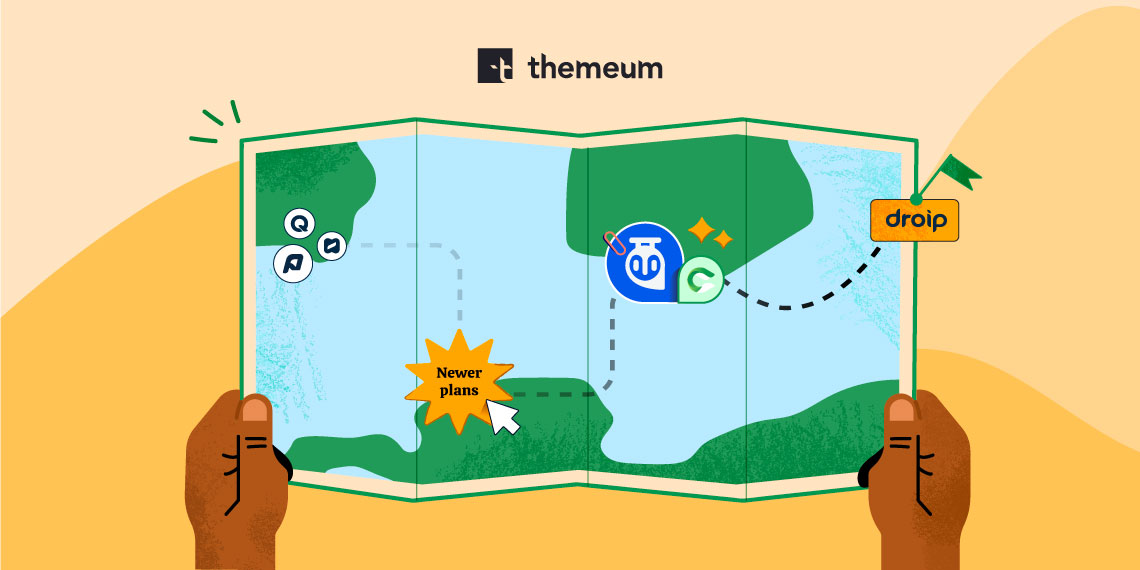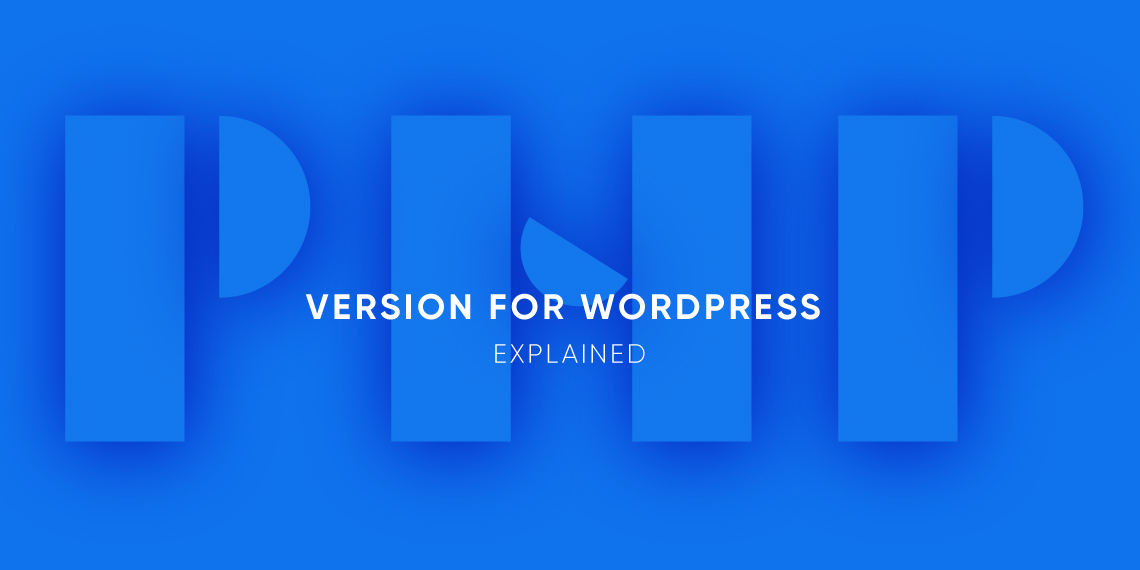
You probably have seen a notification like “PHP Update Required” in your WordPress dashboard. It’s because WordPress has changed the minimum acceptable PHP version to 7.2. Any site that is using the PHP version under 7.2 is supposed to get this notification on its dashboard. As PHP changes its version, WordPress changes the minimum requirement for PHP version to a stable one. This is because the newer version comes with fixes, improvements, and performance boost.
With WordPress changing its minimum requirement for PHP version, many people are asking what it is all about. Some questions are popping up in their mind. This is why we are here to demystify this myth and explain what it is actually about.
Generally, it means you have to upgrade your PHP version to the newly set accepted level which is 7.2 at present. And if you are not seeing the notification in your dashboard, you are probably on the newer version already. Seeing the “PHP Update Required” notification on your dashboard does not necessarily mean that your website is at risk. But it might be as the older versions may be exposed to unpatched security vulnerabilities. And, since the newer version comes with performance improvement, you should upgrade your PHP version right away.

As I mentioned earlier, the newer PHP versions come with improvement and performance-boosting opportunities. Besides these, Each of the versions has its own benefits. According to Phoronix, PHP 7.3 is just shy of 10% faster than PHP 7.2 in the popular PHPBench. PHP 7.3 is 31% faster than PHP 7.0 or nearly 3x the speed of PHP5.
So, there are two major benefits to having your PHP up-to-date:
Of course, you can, 7.2 is the new minimum acceptable PHP version for WordPress. That means if your PHP version is lower than that, WordPress will show a notification for you to upgrade. But if you visit the WordPress download page you will see 7.4 or greater is what it recommends you to use.

Nearly half of the WordPress sites live today are on the older PHP versions. A whopping 16.6% are on PHP 5.6. Using an older version does not mean that your site will break or will not be running at all. But it will continue showing that upgrade notification on your dashboard. And as the plugins you installed may have been upgraded to the newer PHP version. There’s a chance that it might create issues in the future.
Most importantly, the PHP versions that reach EOL (End of Life) receive no security updates. It is suggested that users of these unsupported versions should upgrade as soon as possible, as they may be exposed to unpatched security vulnerabilities.

Red marks the end of life. Versions in yellow color are still receiving fixes. And versions in green are being actively supported.
You can find your PHP version in different ways. You can check your hosting management panel. With the introduction of the Site Health feature in WordPress, you no longer need any plugin to know your PHP version. Just go to your Dashboard > Tools > Site Health. On the next Site Health page, click on Info. You will see PHP version under Server accordion-item on that page.
Please don’t be intimidated. It’s not that difficult either. In WordPress, there’s always a plugin to solve almost every problem you run into. To check compatibility with plugins and themes, you can use PHP Compatibility Checker. This plugin will lint theme and plugin code inside your WordPress file system and give you back a report of compatibility issues for you to fix.
Updating PHP version is not something you can do on your WordPress dashboard. Some plugins might tell you your PHP version and check compatibility, but they can not change your PHP version. This is something closely related to your website hosting platform. Since people use different hosting services to host their site, the system of updating PHP version is also different.
WordPress asked different hosting companies to submit their guidelines on how to update your PHP version on their hosting. Here’s a list of the hosting companies that have submitted their instructions.
If you are on a different hosting platform, we recommend you to contact them to help you out on this.
If you care about your website speed, performance, and security, updating your PHP version to the WordPress recommended version is what you should do immediately. Until you do that, you’ll keep seeing the update notification on your dashboard. It’s better to update PHP version as soon as WordPress changes its minimum requirement or recommendation. Good luck.