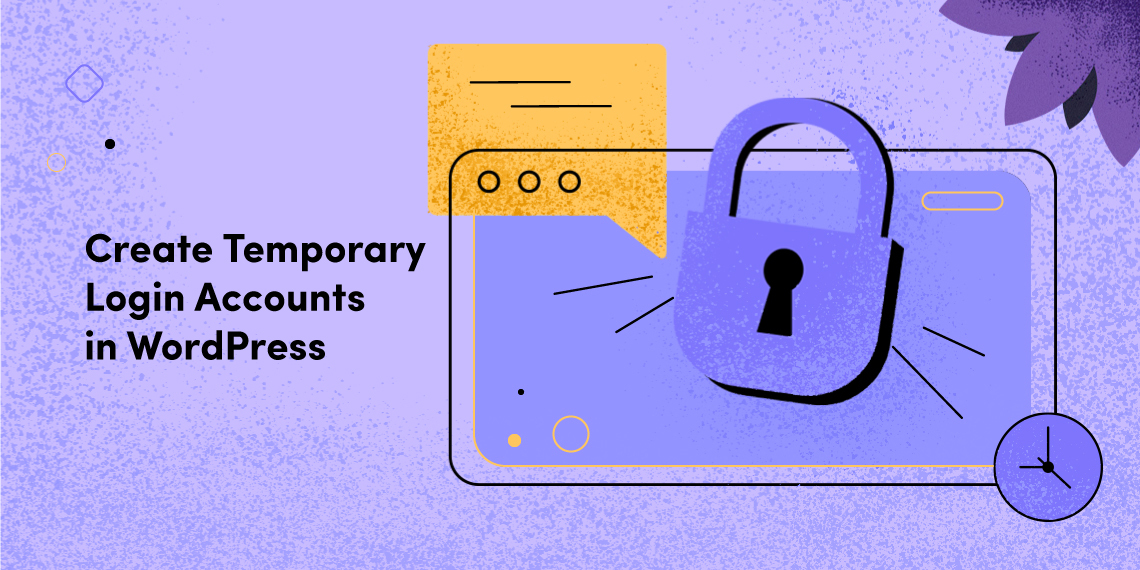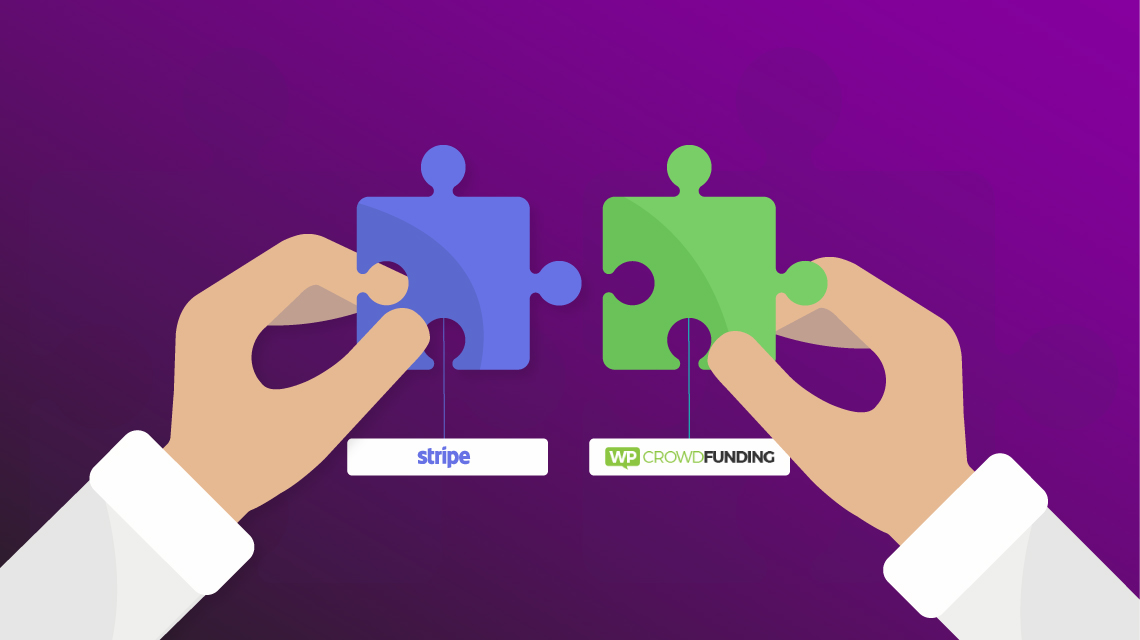
WP Crowdfunding plugin has been people’s favorite from the beginning because of its exciting features and functionalities. Stripe Connect is one of these (available in Enterprise version). Crowdfunding sites built with the WP Crowdfunding plugin has the system to divide the raised amount instantly to both the platform owner’s and campaign runner’s accounts. Stripe Connect enables you to do so if you use Stripe as a payment method. Today, we will talk about how to configure Stripe Connect with WP Crowdfunding plugin.
Many of our valued users wanted a detailed guideline on how to configure Stripe Connect with WP Crowdfunding plugin. Here’s the procedure you need to go through.
Step 1:
First of all, you need a Connect application in stripe, go to https://dashboard.stripe.com/account/applications/settings to get your Connect application settings. Set the Redirect URI to front-end dashboard, it will be something like http://yourdomainroot/cf-dashboard/

Step 2:
Get Test mode Client ID from application settings page. Get API Keys from API menu,

Step 3:
Set your all credentials on Plugin Settings page.

Step 4:
Now connect that campaign owner with your stripe application. Every campaign owner needs to connect, otherwise in that campaign checkout, payment method will be not found.
You will find a button “Connect with Stripe” after setting your API keys in the frontend user dashboard. After connecting, it indicates you that you are now connected with the platform owner’s Stripe application.

Now we are ready with the settings.

If you have followed the above procedure carefully, you are good to go. Hopefully you have done these properly. If something isn’t working, please feel free to contact us on themeum support forum. Best of luck.