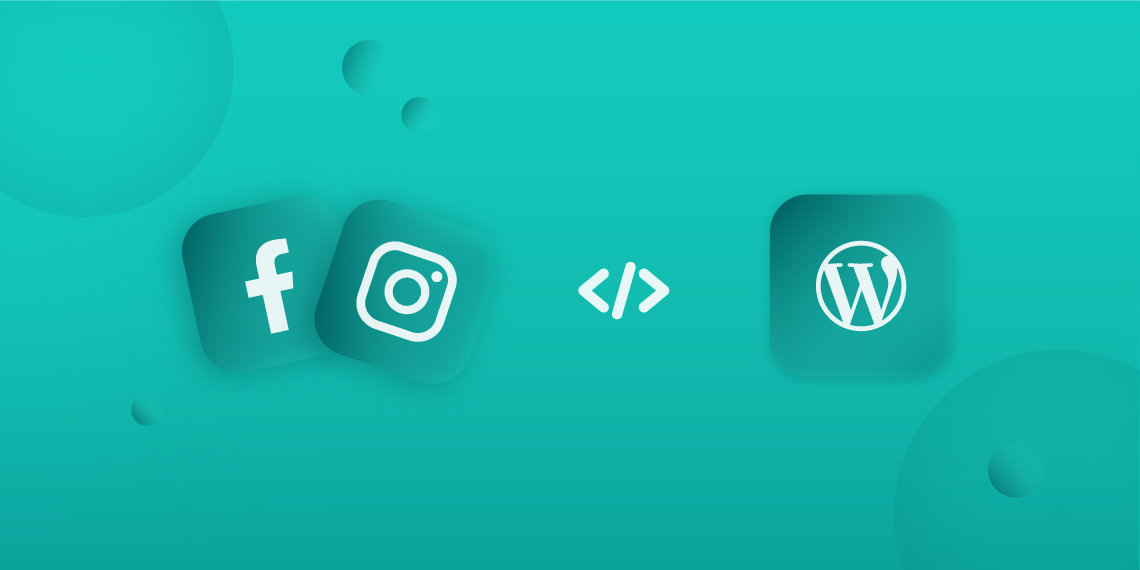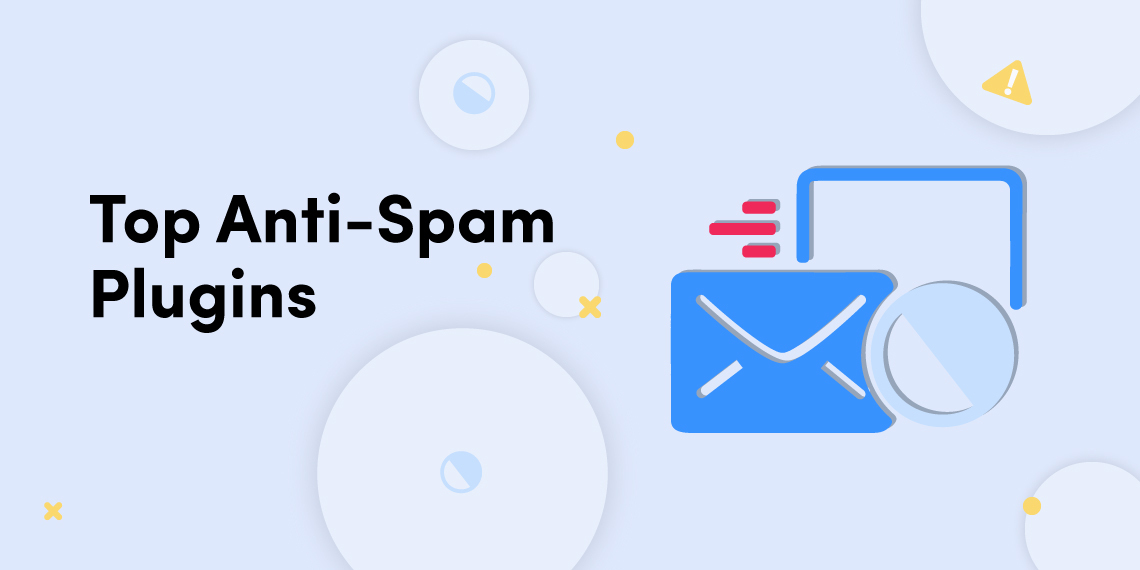WP Crowdfunding is now Growfund — the new era of fundraising!
WP Crowdfunding is now Growfund!
WP Crowdfunding is now Growfund — the new era of fundraising!
WP Crowdfunding is now Growfund!
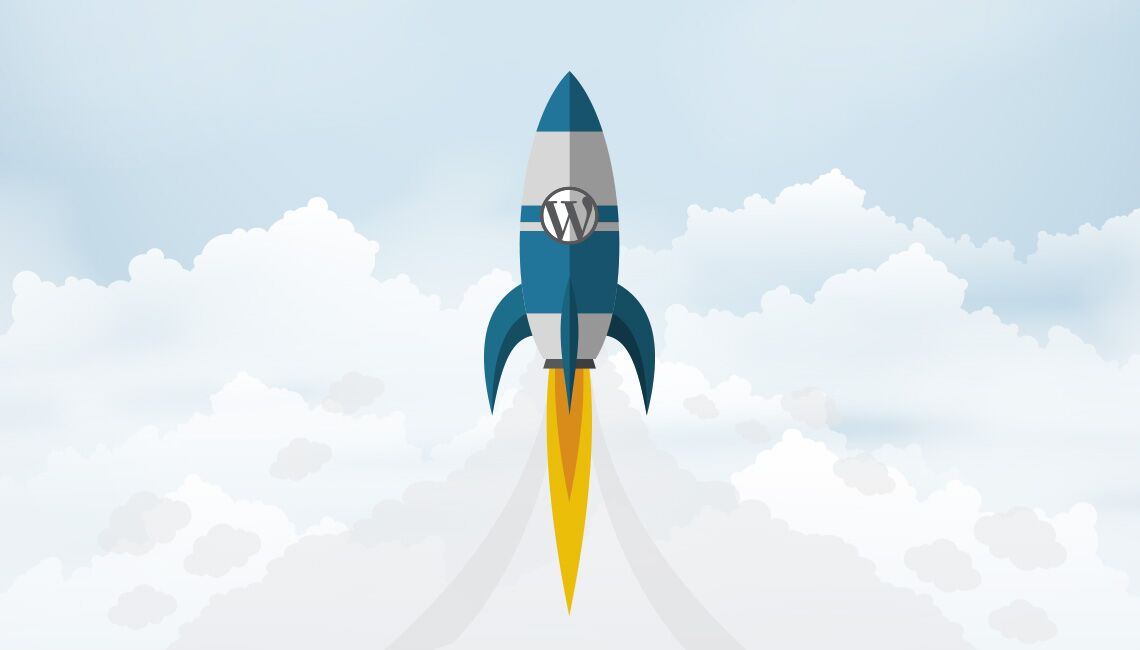
In a few of our latest posts, we’ve discussed some initial performance improvement topics regarding self-hosted WordPress sites. Today we will explore some effective ways to speed up WordPress sites.

First thing comes first. In order to get a faster site, you must go for a better hosting service. Shared hosting plans seem to be appealing with “unlimited” bandwidth and storage- but those plans fail to serve when you get huge visitors.
The site loads slowly and sometimes just goes offline. If you expect higher traffic, purchase a suitable plan from a reliable provider.There are several hosting providers known as specialized for WordPress such as Cloudways, WP Engine, Inmotion Hosting, Digital Ocean etc.
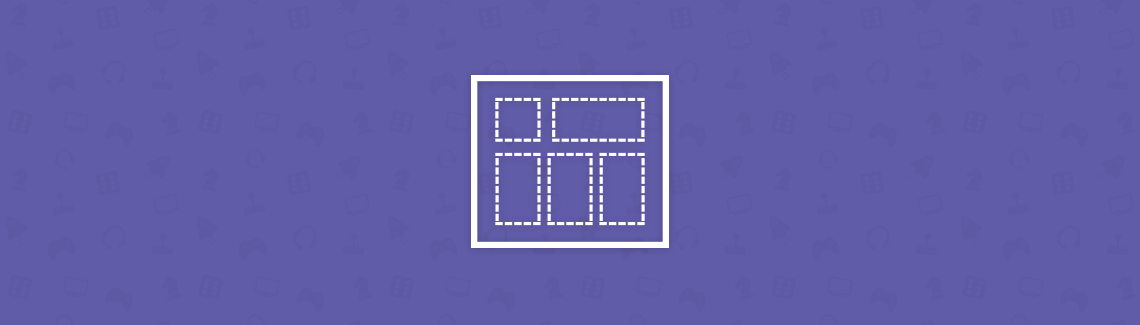
Your site’s front-end user interface depends on its theme and customizations. Choose a stable and if possible, light theme. There are many stylish, solid, and fast-performing themes in the WordPress.org repository and independent marketplaces like Themeum.
Think twice before putting too many widgets and congested ad placements, because more components mean longer time to load the site. If you want to stay hassle-free, you may choose themes like Tutor Starter, Astra, Blocksy, Kadence, etc.
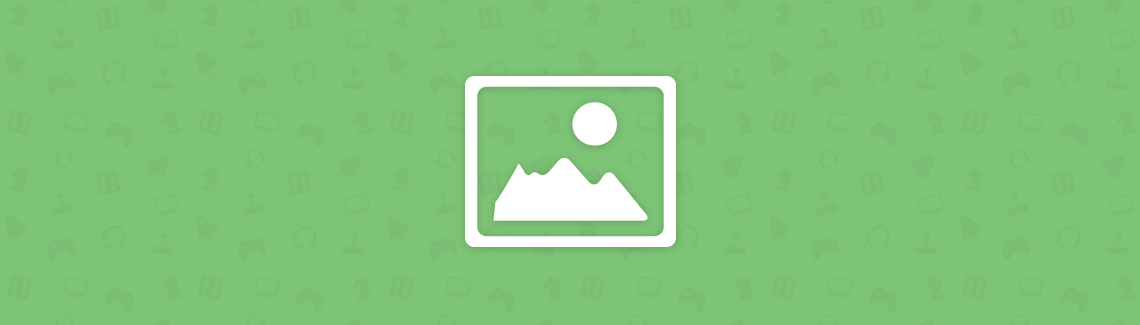
The images are great. However a higher file size means it will take more time to load on the visitor’s browser. So, optimize images before uploading them to your site. It will significantly lessen the load time and offer a better overall user experience. There are tons of free tools for resizing images like FastStone Photo Resizer. Try one today.

Caching plugins can make your site load faster by creating static HTML files from dynamic contents. If a WordPress site doesn’t use a caching mechanism, the CMS needs to assemble each of its page contents for every single pageview which increases load on the server and makes the site slower.
A caching plugin can reduce this load time by creating HTML files in advance and delivering them to the users’ devices pre-assembled. Two of the most popular caching plugins are W3 Total Cache and WP Super Cache.

Even if you use CloudFlare, a content delivery network (CDN) can add some more value to your site. A CDN serves your site’s static files (images, Javascripts, CSS etc.) from the service provider’s own servers instead of the origin host. If you use CloudFlare free plan, it wouldn’t deliver the images as a part of its CDN. So in this case, you can use Automattic’s free Photon image delivery service for free via Jetpack.
CloudFlare sits between its user’s hosting server and the visitor to serves as a content delivery network and distributed domain name server. Its a reverse proxy which catches your website contents from the origin server and delivers them to the visitors from its own servers distributed around the world.
CloudFlare thus reduces your server load and bandwidth consumption. The service also protects client sites from malicious attacks and provides in-depth traffic analytics. CloudFlare service plans go from free to several paid options which you can purchase according to your requirements.
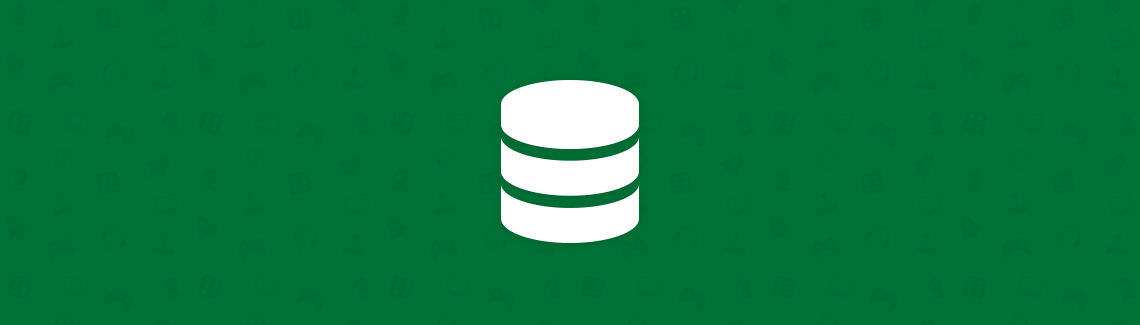
Every time you add or edit a post/page, add a comment or even receive a trackback/pingback – all of them are saved into your site’s database. The trashed items and edit revisions occupy some space although they are not in use. Experts suggest that you should delete those unnecessary stuffs to optimize the database performance.
There are several popular plugins like WP-Optimize and WP DBManager to do this. Once you deploy such optimization plugins, please consider using revision control plugins as well to handle post/page revisions.

Self-hosted WordPress sites enjoy the freedom of installing plugins which is not available in WordPress.com powered sites. The reality is, an excessive number of plugins can make your site slow. Poorly configured plugins are also responsible for this. To tackle this issue, use a plugin performance monitor to see which plugins are consuming most of your server resources and functioning inefficiently.
If you don’t expect a huge traffic, you may go for a shared hosting plan to minimize cost. It’s recommended to use only a single caching plugin actively at a time. CloudFlare wouldn’t conflict with caching plugins, though. And yes, don’t forget to keep a backup of your website before optimizing/cleaning the database each time.
I hope you will find this post helpful to manage your WordPress site smoothly. For further reading, there are other resources to speed up WordPress sites. Hopefully, I’ll return with another useful post soon. See you, thanks.