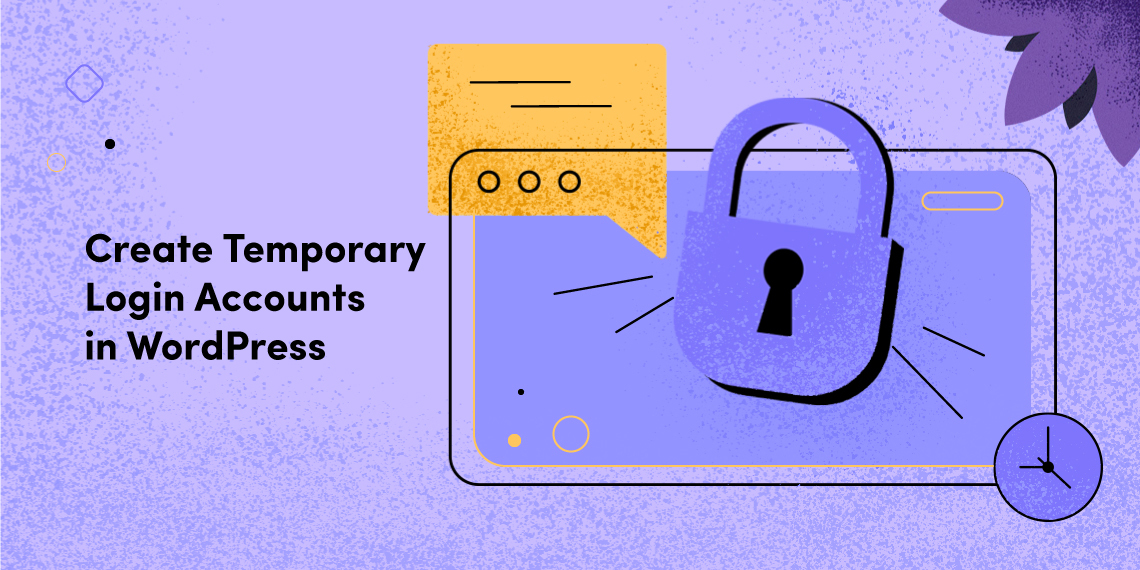Despite having the facility to share your Eventbrite events on social networking sites, Eventbrite comes one more step forward by letting you promote events on your own website. It is a great way to boost your ticket sale and make your events reach your targeted people. You can promote events with specific options including Ticket Form, Countdown Timer, and Calendar widgets. When it comes to WordPress site, placing those options on any specific area is a piece of cake.
In this article, we’ll guide you through the process. We will show how to setup the Dashboard and how that displays on Eventum theme powered site. The process is exactly the same with any WordPress theme you use. Follow each step accordingly for a smoother integration of Eventbrite on your WordPress site.
If you don’t have any event on Eventbrite create an event by signing up with Eventbrite. It takes just your email and a password. Once you have an account and an event, you are ready to go.
Hover your cursor over the account at the top and find Manage Events from the drop-down menu. Click on Manage Events then click Manage just under your event name

Once you click on Manage, you will be taken to event dashboard. Find Widget on your left and click on that.
After clicking on the widget you will find some widgets with their detailed descriptions. Choose one you need out of these options.
Each of these widgets has distinct functionality. You need to pick the right one for the right place.

Styling these widgets is much easier. If you click on any of these widgets you will be redirected to a page where you can customize your selected widget with different style. You can change the background colors, links and text that will be appeared on your site. Click on each part to change their colors.

Save the changes after you have your desired look and click on the CODE to copy the code.

When you have copied the code, just paste it on the widget of your WordPress site or in the blog post. You can install a plugin or work on the default text mode of your WordPress post composer box.
Eventbrite widget will appear on your site. Visitors will be redirected to your Eventbrite event and will be able to join and buy tickets or promote your event on their social media. Eventbrite widget will appear on your site just like bellow.

If you have followed all of these steps above, you will not run into any issues. Hope you have gone through the process as we instructed here. Sell your event tickets on your WordPress site and have a blast.
Planning to build an event site on WordPress? Click here to look at some quality WordPress event themes.