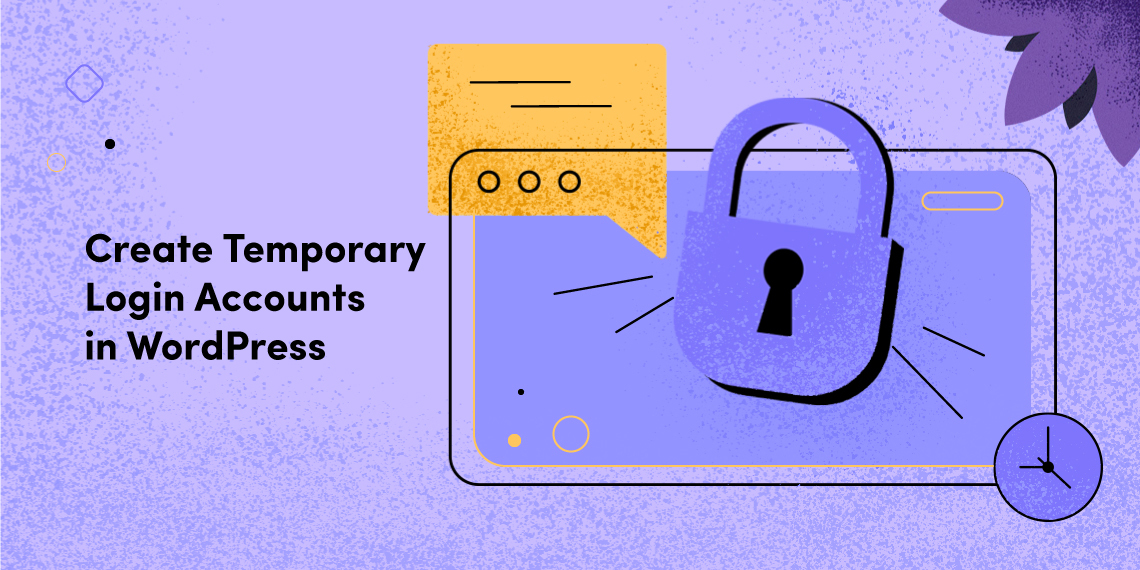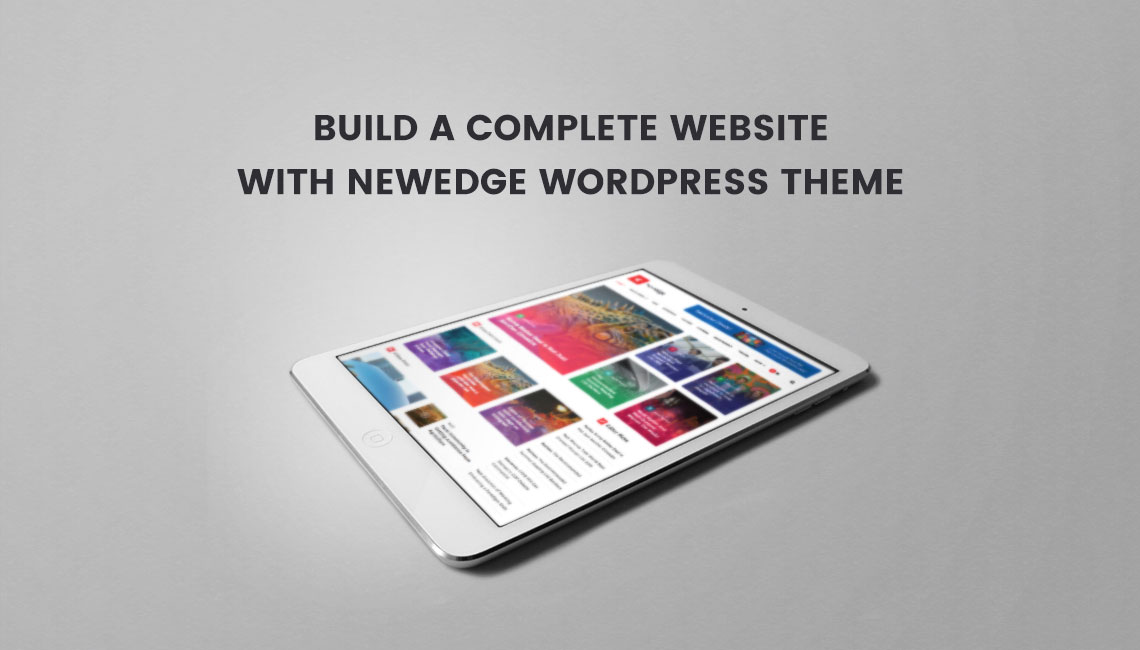
NewEdge is a WordPress theme for news/magazine sites. The Themeum team has crafted this piece to empower publishers to build a stunning, powerful, and informative portal. NewEdge offers three different homepage styles, innovative menu options, a drag-and-drop page builder, and much more. This post will show you a series of videos on making a complete WP news/magazine site with a NewEdge theme.
This video shows you how to install the theme and import the demo data. The demo data is only for experimental purposes– not for live sites. So don’t import the demo data on your live site. Do the experiment on your local host to see how the contents are organized. If you need more assistance with theme installation, please see this detailed post on how to install a WordPress theme provided by Themeum.
We’ve included a premium menu plugin (Suppamenu) with the NewEdge theme. See here how to use Suppamenu.
The NewEdge demo shows three different homepage variations. We’ll see how to build them with Visual Composer drag-and-drop page builder plugin. The main concept of setting a homepage/frontpage is simple. Just create a regular WordPress Page and select “Homepage” template from the right side of the page creation interface. After editing with Visual Composer, set the page as the default static homepage. Go to WordPress Dashboard > Settings > Reading. Set ‘Front page displays’ as ‘A static page’. Select your preferred home page as the static homepage.
You can easily build the second homepage layout which has a slider on the top. The most noticeable distinction between the default homepage layout and the second home design exists on the upper portion of the page. Let’s see how to get it done.
The third homepage variation comes with a grid rather than a slider. Just put the grid shortcode on the top and do a few adjustments. That’s it. See details in the video below.
The NewEdge theme comes with some footer widgets and has a bunch of bottom color variations. You can utilize them to beautify your news/magazine site’s footer area.
I hope you will find this post and the video tutorials helpful in building a complete news/magazine site with a NewEdge WordPress theme. If you have any thoughts, please share via comments. See the demo or download NewEdge here.
If you are looking for a way to design your website, you can check this article on the best web design software.