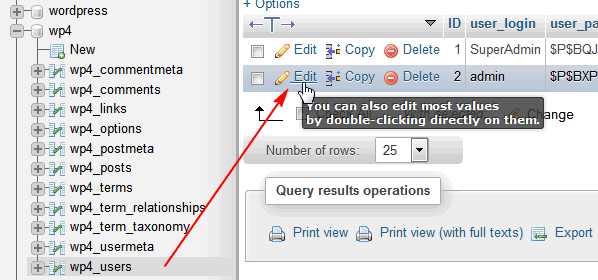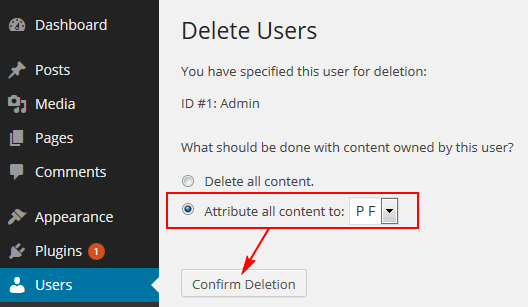During WordPress 4 installation you have to create a “Admin” account. In most cases the installation we treat in a hurry, hence it may happen that instead of complicated user name, we will use a simple word like “admin”. However, if someone wants to hack into your blog/website, this username is probably first on his list to check. If the malicious attacker does not know the WordPress administrator username, he has to guess both the username and password during a brute force attack. That’s we recommend you change the administrator’s username from “dummy” to something else, more secure. One of the disadvantages of profile/user management options in WordPress 4 is lack of option to change the username. What is interesting this option is available in most others CMS (Joomla, Drupal) by default.
You have at least three different options to do that operation:
- First method, rename the default WordPress administrator account using phpMyAdmin/Adminer, a web based MySQL server administration interface. Using this tool find your WordPress database and look for the table named “wp_users”. You’ll find there your current username under the “user_login” column when you go to the “browse” view for that table. You’re probably the first entry in that table. Now click the “edit” option, change your username to new name (just be sure you remember it) and click Save button.
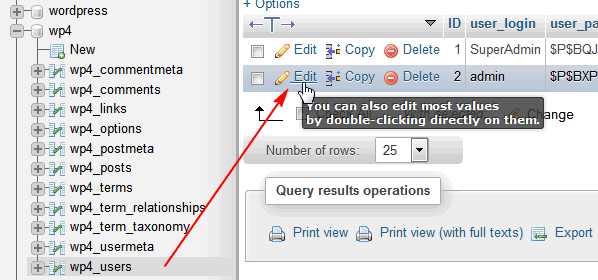
- Second, you can use WP plugins which have such a feature. Username Changer and WPVN – Username Changer is simple plugins which allows administrators to change usernames of users on their sites. If you will use one of them, don’t forget to uninstall when job is done.
- Third, the easiest way to do this is create a new user account in WordPress 4 (give it admin access). Then login with that username and delete your old account, remember to assign that user’s posts to the new user. Select “Attribute all posts and links to” and then select your new username from the drop-down list. Since then all your posts that were created using the “admin” username are reassigned to your new username.
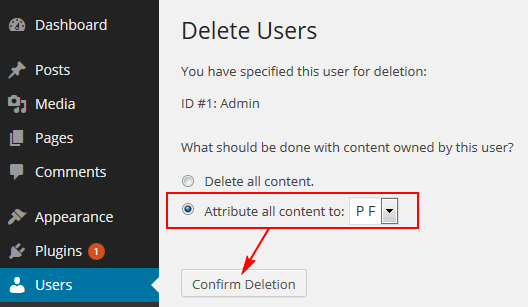
Using this tip will also allow you to change the default ID assigned to the WordPress administrator user account. By changing the WordPress administrator user ID from default “1” you are protecting your WordPress 4 more from targeted attacks.
Once you did it, navigate back to your WordPress Administration Screens (wp-admin) and log in using the newly configured username.