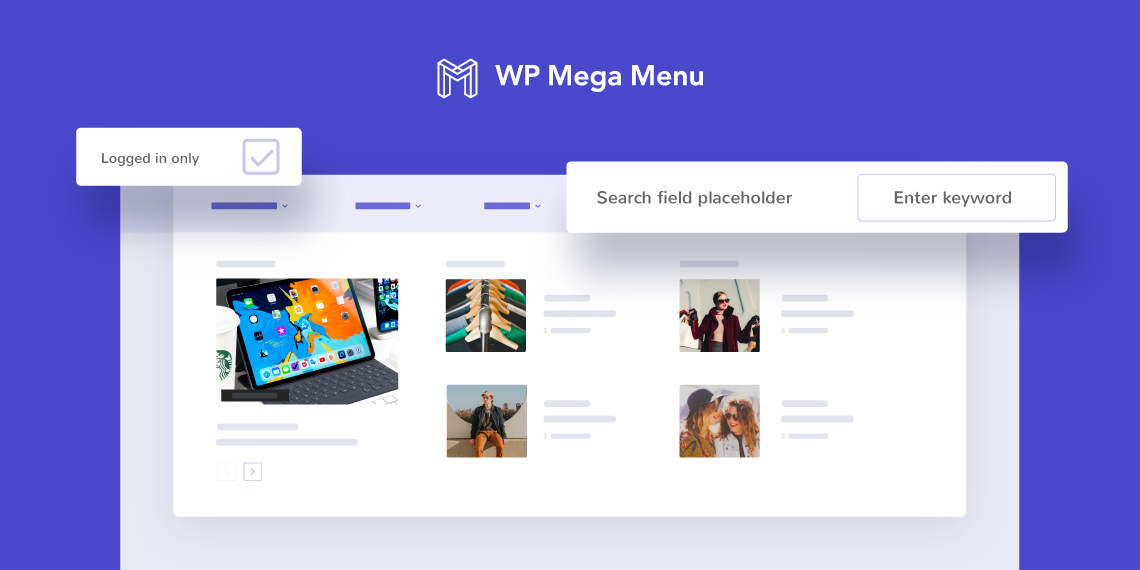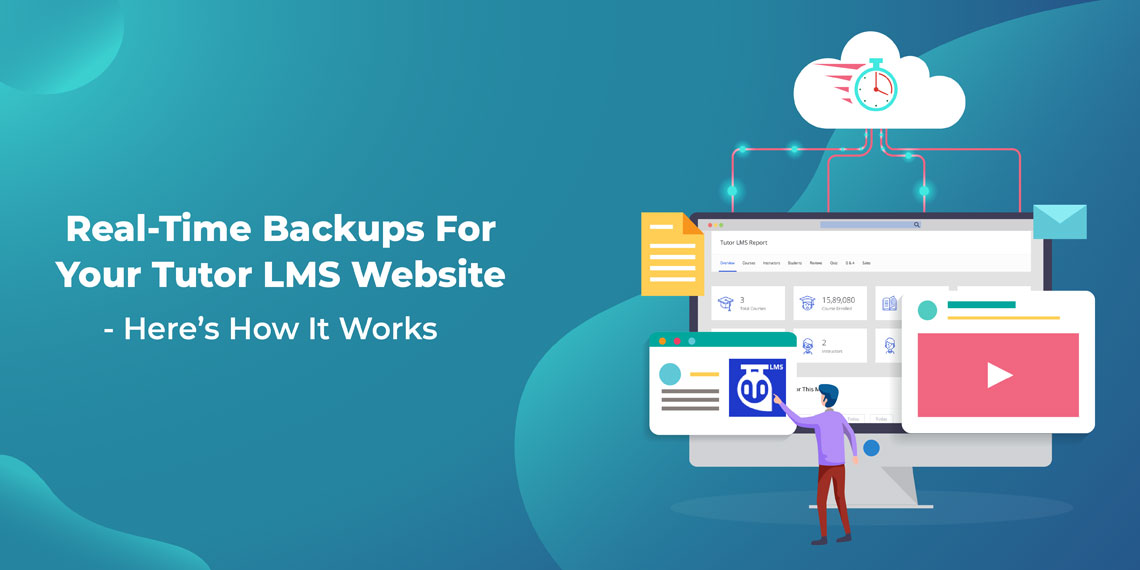
Online learning websites like Udemy, Khan Academy, and Coursera are popular alternatives to traditional classrooms. They cater to students and professionals who cannot attend physical classes due to geographical limitations.
If you are also planning to create an eLearning site, use WordPress and Tutor LMS. Tutor LMS simplifies the process of building an eLearning website by offering unlimited course creation, tutorials, videos, instructions, reviews, and other important functionalities.
But, there’s always a risk of losing your eLearning site data. So, it’s important to regularly back up your website and database files. By creating backups, you can quickly restore your website to its normal state in case of temporary crashes or data loss. In this post, we are going to explain how to backup your Tutor LMS website efficiently.
Well typically, a regular website backup can be either on-demand or fixed at regular intervals (for example, every day, or once every week or fortnight). On the other hand, a real-time backup is conducted on a real-time basis, meaning whenever there is any change in the website data.
For example, when an online student signs up for an eLearning course and makes an online payment, all data related to this transaction are stored in the database system. Moreover, a backup copy of the data is added to the backup system.
Generally, real-time backups are only recommended for retail eCommerce websites where there are simultaneous transactions or data changes happening practically every minute or hour. However, online learning portals also need real-time backups because of the constant changes and also because this data must be available round the clock to online students logging in from different time zones and locations.
Here are some importance of using real-time backup for the eLearning websites:
How easy (or hard) is it to take a backup of your website data? Luckily for you (as a website owner), there are many automated WordPress backup plugins available in the market. These plugins have made the backup process very easy and user-friendly for even non-technical or novice WordPress users. Just like any other WordPress plugin, backup plugins are easy to install on your WordPress website and offer both regular and real-time backups.
However, there are a couple of challenges with real-time backups offered by most WordPress backup plugins.
Reconsidering if you want to opt for real-time backups because of these two challenges? Don’t. Tools like the BlogVault WordPress backup tool not only provide real-time backups but also overcome both of these issues. How?
The BlogVault tool is also easy to install and can be configured for taking a real-time backup in a few easy steps. In the next section, we’ll explain how BlogVault’s real-time backup feature can keep your Tutor LMS website data safe and secure.
How can you keep your Tutor LMS-powered online learning platform safe with the real-time backup feature offered by BlogVault? Well, BlogVault provides a range of useful backup features and benefits that makes it the right choice for any online learning platform.
Here are a few of them:
How easy is it to install and configure a real-time backup using BlogVault? Let’s see that in the next section.
The BlogVault plugin can be easily installed and activated by any novice WordPress user. All you need to do is first sign-up with BlogVault and then install BlogVault on your Tutor LMS website. Once you activate the BlogVault plugin, it immediately takes a complete backup of your specified website data.
That’s fine, but “how do I enable real-time backups in BlogVault?” Well, that’s even more simple.

3. After adding your site, it’s time to install the BlogVault plugin. You can just simply provide your login credentials here to automatically install BlogVault plugin. Otherwise, you can manually download the plugin and install on your WordPress website.

4. After connecting, you’ll get the “Plugin Connection Successful” notice. Then click on the “INITIATE SYNC” and BlogVault will start the backup process. Once the initial backup is complete, you’ll be notified.

5. Then visit the BlogVault dashboard and enable backup for your website.

This is all that you have to do! You can use this same toggle button if you want to disable real-time backups for your learning website.
Real-time backups should be an integral part of your backup strategy for your online learning platform. Only real-time backups can ensure that all your website data is safe and secure at any time during your operations. Additionally, a WordPress backup tool like BlogVault makes real-time backups easy to configure and execute without any advanced WordPress know-how. To learn more the backup service read our review on BlogVault.