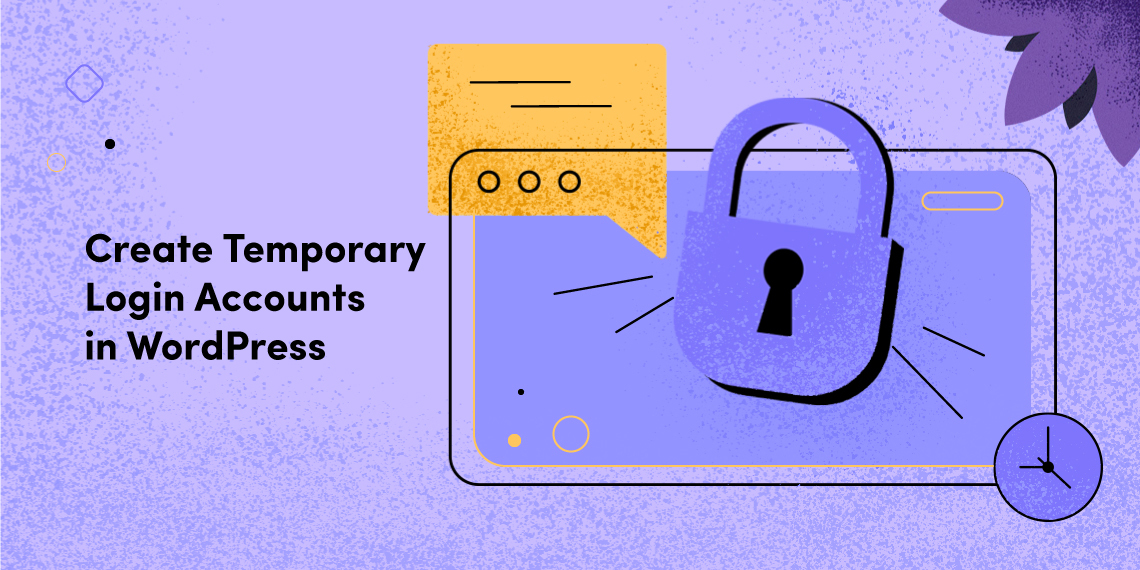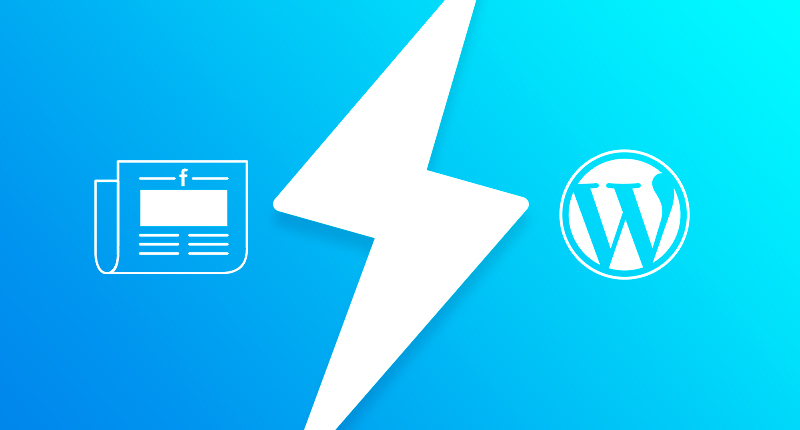
Posting your blog articles on Facebook prospects a high volume of readership for your blog. But it takes a bit of time to redirect to your blog from Facebook. After many a research, Facebook brought a solution to this problem and that comes in the name of Facebook Instant Articles. It is a kind of facility that saves the loading time of your articles. Readers feel more comfortable with such type of articles. Your reader may bounce after clicking on the link if it takes longer. With Facebook Instant Articles, you no longer have this problem. In this article, we will walk you through how you can set it up for your WordPress site.
Before we get into the process let’s take a look what we actually need to get started. To set Facebook Instant Articles you need all the following.
Once you have all the things mentioned above you are ready to go.
First of all, install the Instant Articles for WP plugin on your WordPress site. You can either download the plugin and install it manually or you can install it from your WordPress Dashboard.

After installing and activating the plugin, you have to set the plugin up. You’ll have to log in with your Facebook Developers App ID to connect your plugin to the Facebook Page you’ll use to publish your Instant Articles.
If you already have an App ID and App Secret?

Just get them from Facebook’s developer dashboard and enter them then hit log in. If you don’t have one, then follow the instructions on this page and hit the get app id button at the bottom.

NB: The instructions on the page above is so important. Do not skip a line. Follow them all.
You will be asked to log in with Facebook on the next page. Click on the Login with Facebook option.

Now you need to select the Page you’ll use to publish your Instant Articles. select the Page you’d like to use to access the Instant Articles tools. Keep in mind that anyone with an admin role on that Page will be able to use the tools.After you have selected your page, you need to customize the look of your article for mobile pages. Click on the customize button.

Customize here in the way you want your article to display.

You are almost there. After you have done all these processes, you have to submit your articles for review.

You are done with the setup. Now you have to wait until the Facebook team reviews your articles and give a green signal.
Follow each of the steps carefully to avoid any unwanted issues you may run into. Good luck with your Facebook Instant Articles setup.